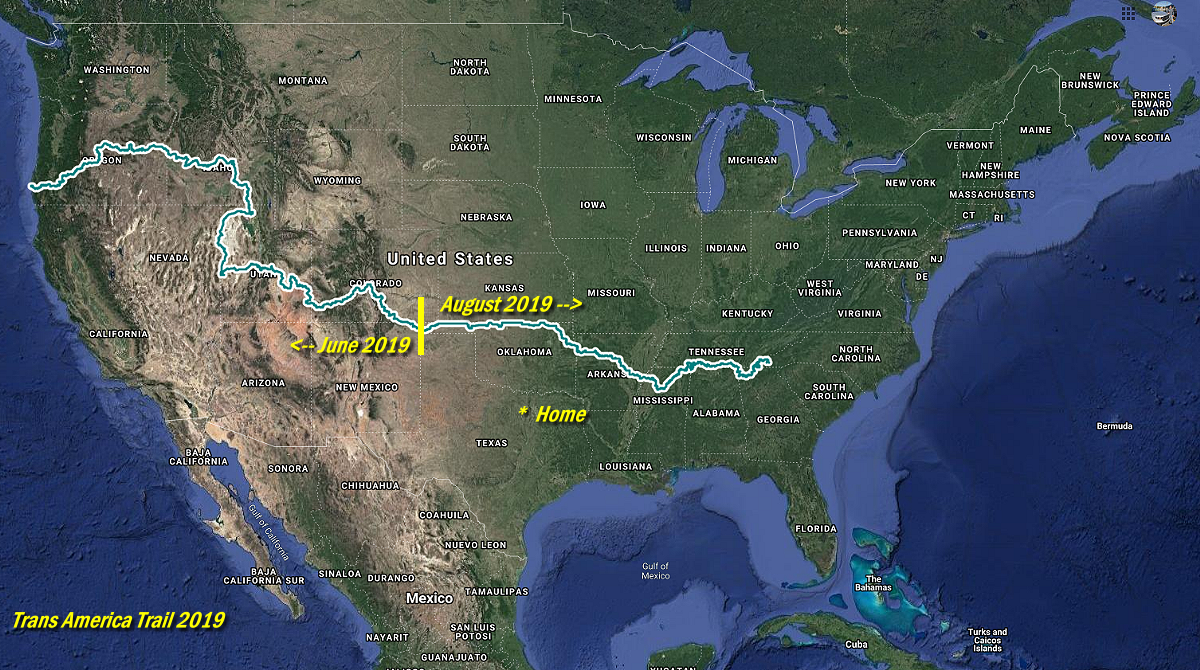
Since completing the Trans America Trail in 2019, I’m occasionally asked what I used to navigate the trail. I decided to put together a page to go in to more detail about that, and hopefully help others.
Where To Get The Map:
Sam Correro is the creator of the Trans America Trail, and you can get his official maps at https://www.transamtrail.com/maps/.
GPSKevin also has maps of the Trans America Trail available at http://www.gpskevinadventurerides.com/trans-america-trail.
Using Google Maps:
You can’t navigate the Trans America Trail with Google Maps because you won’t get a cell signal in many areas of the trail. HOWEVER, you can download the KMZ map file from Google Maps and use that in an app.
You can find the Trans America Trail on google maps at:
Downloading The Map From Google:
Once you go to that link, use the drop down menu in the top right corner of the map legend.
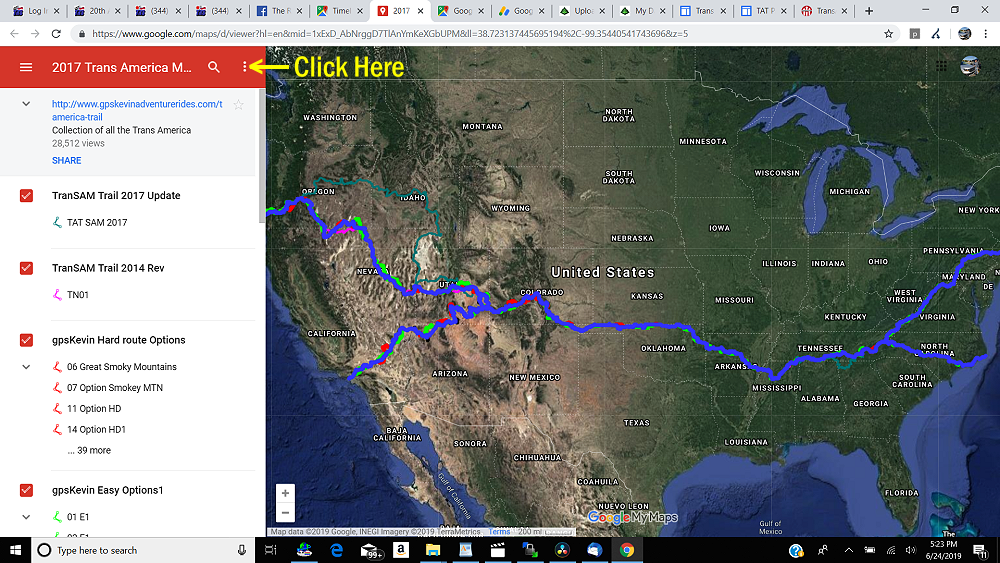
Choose ‘Download KML’ from the drop down menu.
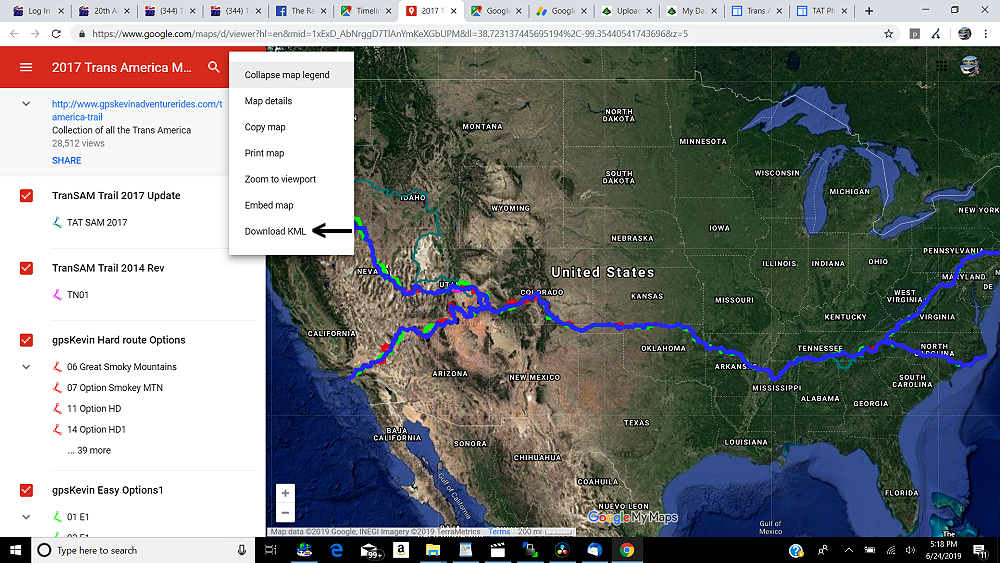
Choose ‘Export as KML’ and download the map file.
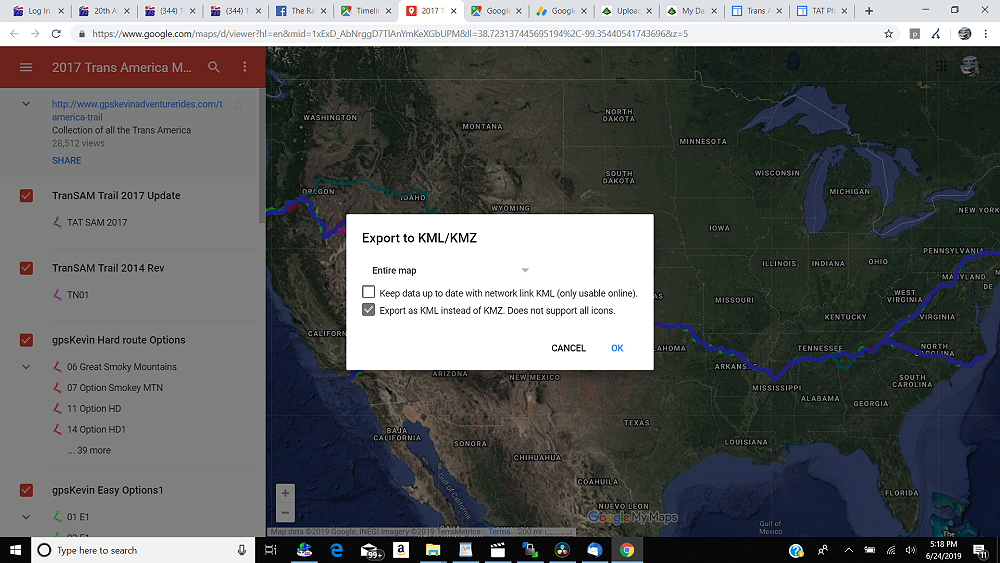
Once you have the KML file, you’ll need to use the GaiaGPS app to navigate it (see below).
What Devices And Apps You Should Use:
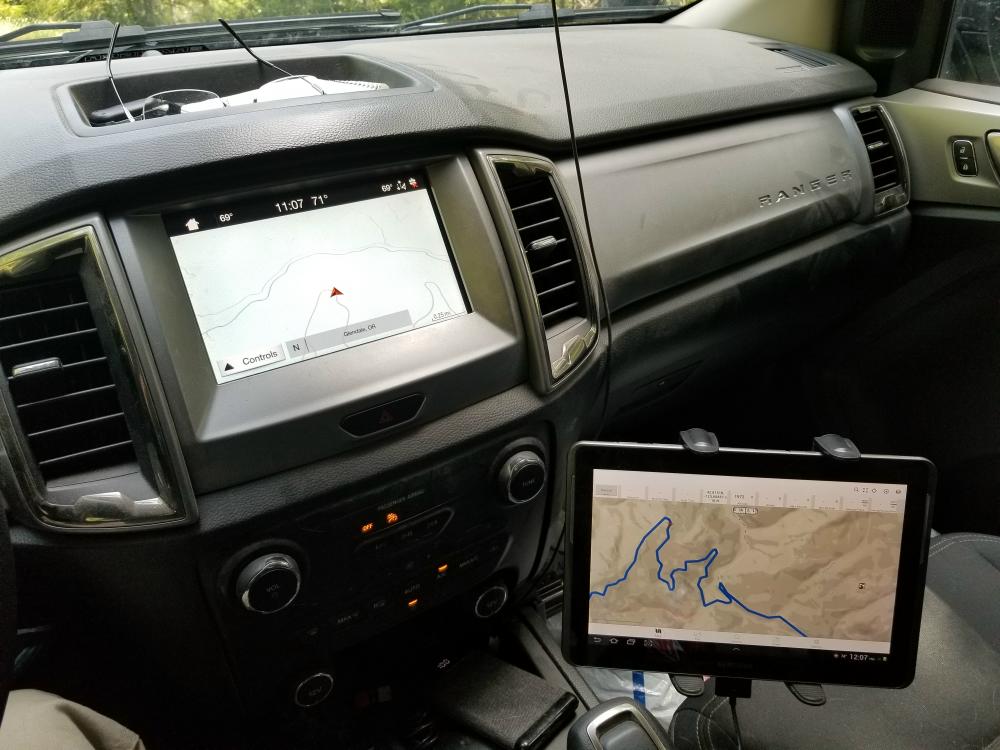
I’ve tried loading GPS tracks in to my Garmin GPS. What I and many others have found that works best is the GaiaGPS app on a smartphone or tablet equipped with a built in GPS. You’ll have to download the GaiaGPS app on your phone or tablet, and then create an account at https://www.gaiagps.com/.
I have a 10-inch Samsung tablet that I used in a Arkon TAB086-12 Heavy Duty Tablet Clamp Mount with 12 inch Flexible Neck along with the GaiaGPS app.
The GaiaGPS app allows you to download a map (track) on to your mobile device, and will display the route, and your position on the route. If you have a cell phone signal, it will display the route on a map.
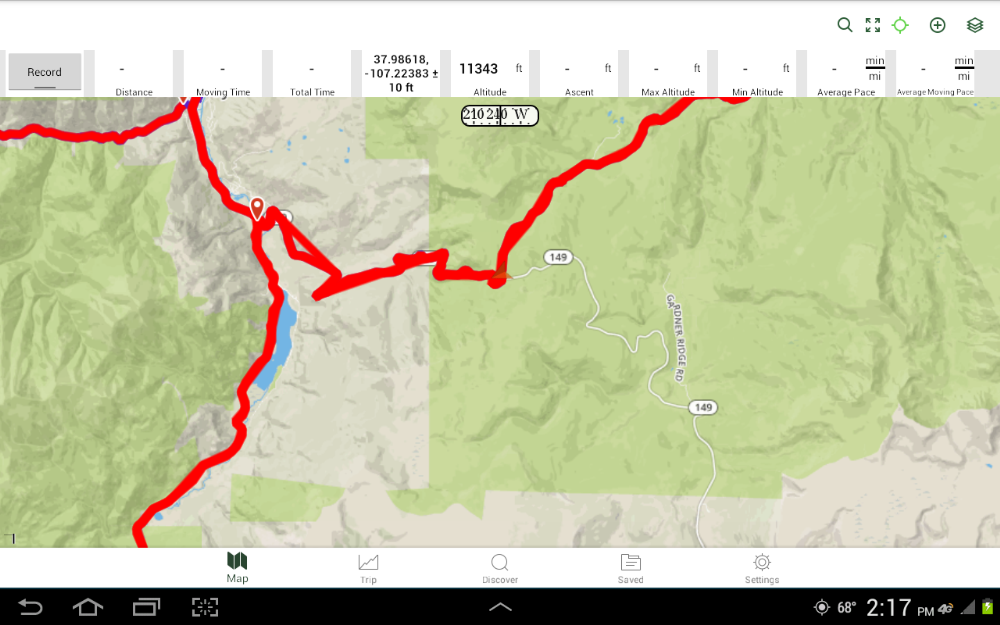
If you look closely, you can see the orange arrow on the line indicating your location. If you don’t have a cell signal, you’ll still see the route and the location, but not the map behind it. This really isn’t an issue. When you get to any type of intersection, just look at the GaiaGPS to see which way the track is heading.
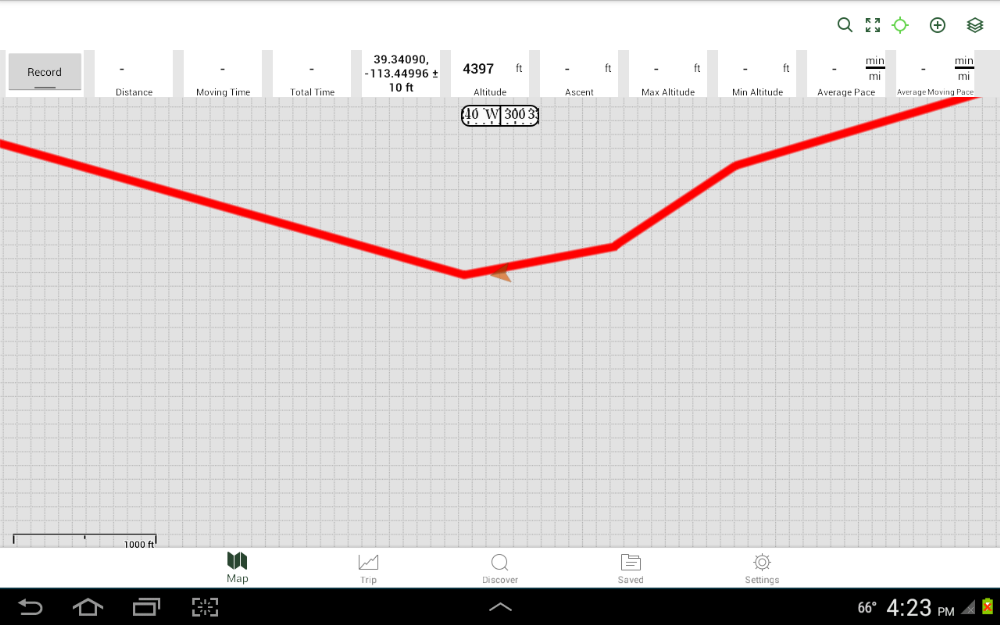
Upload The Trans America Trail KML File To GaiaGPS:
From your GaiaGPS account, click the drop down menu below your username, and then click tracks.
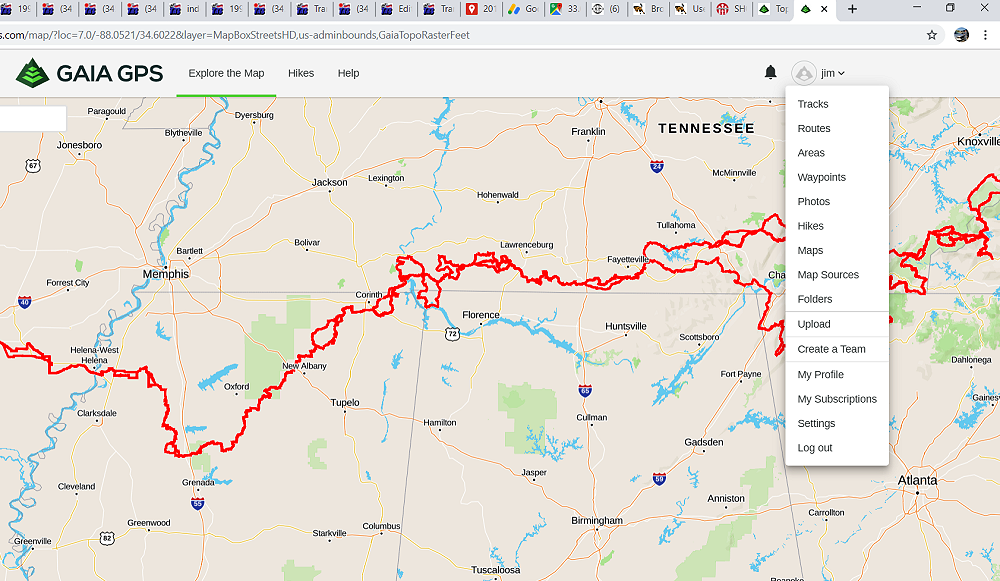
In the top right, click ‘Upload a new track file’.
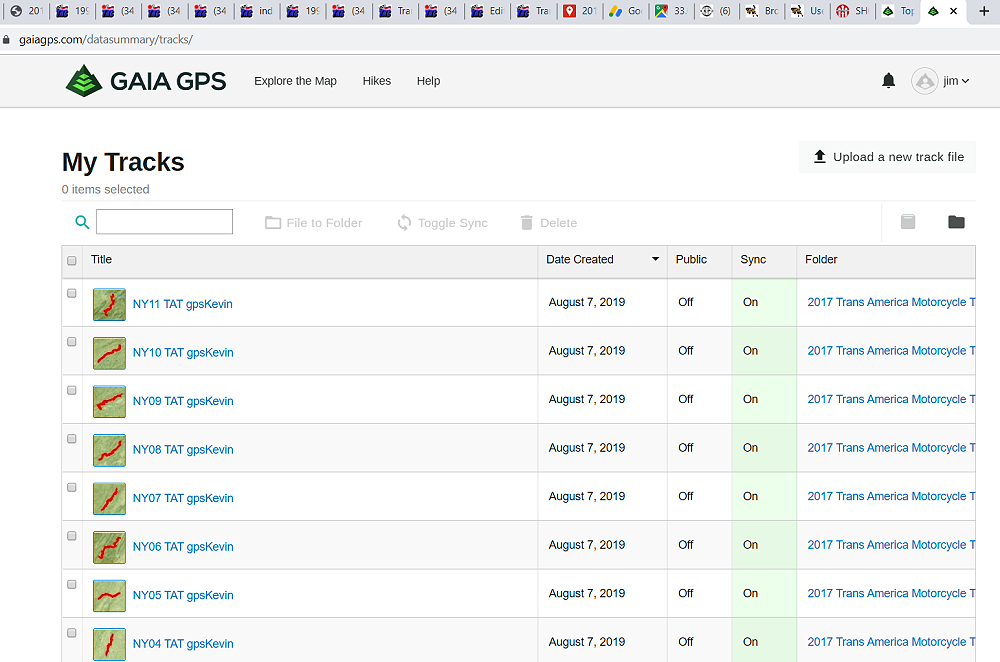
You can choose to name a folder to place the file in, and then click ‘Select a file’ to pick the KML file that you downloaded.
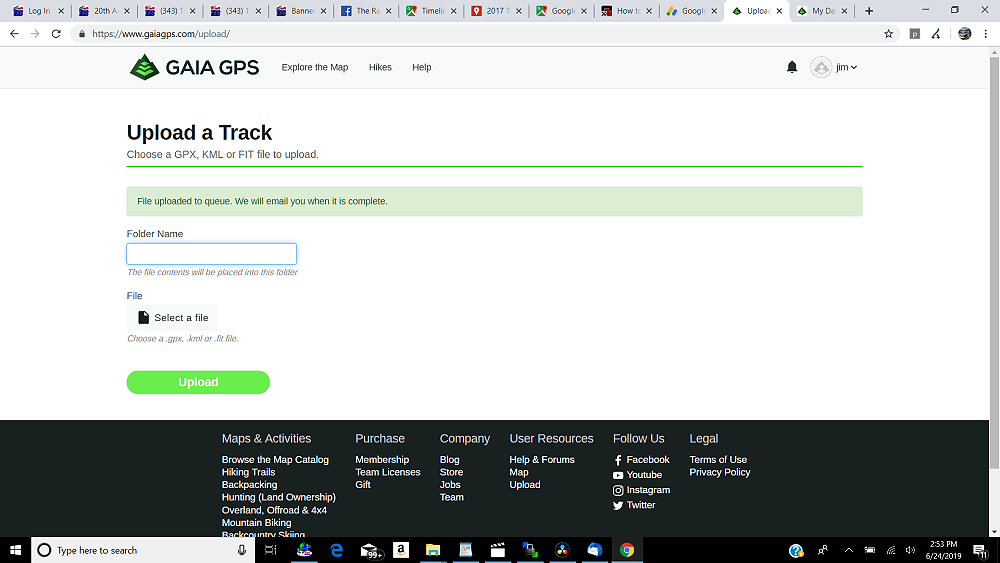
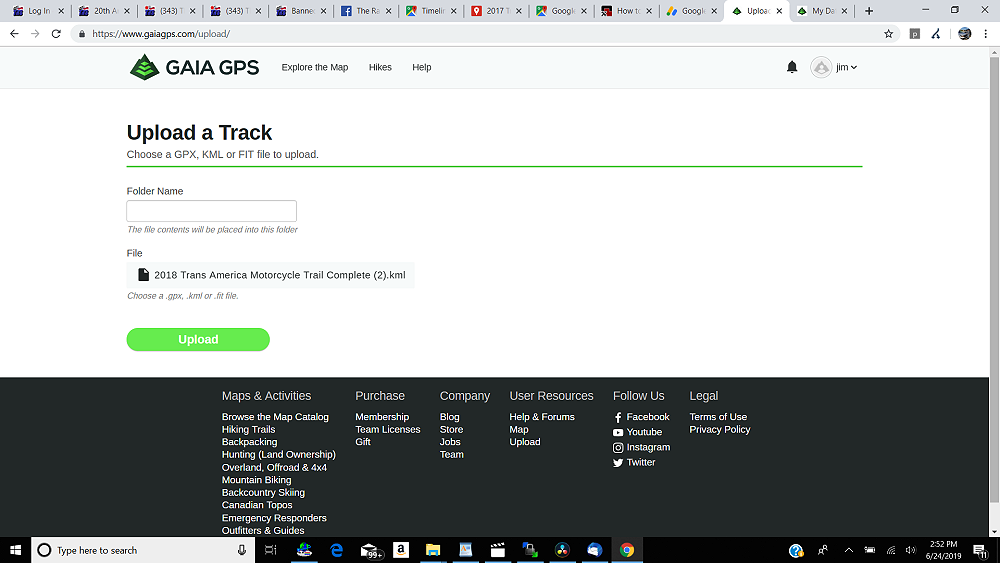
Choosing Which Routes To Use:
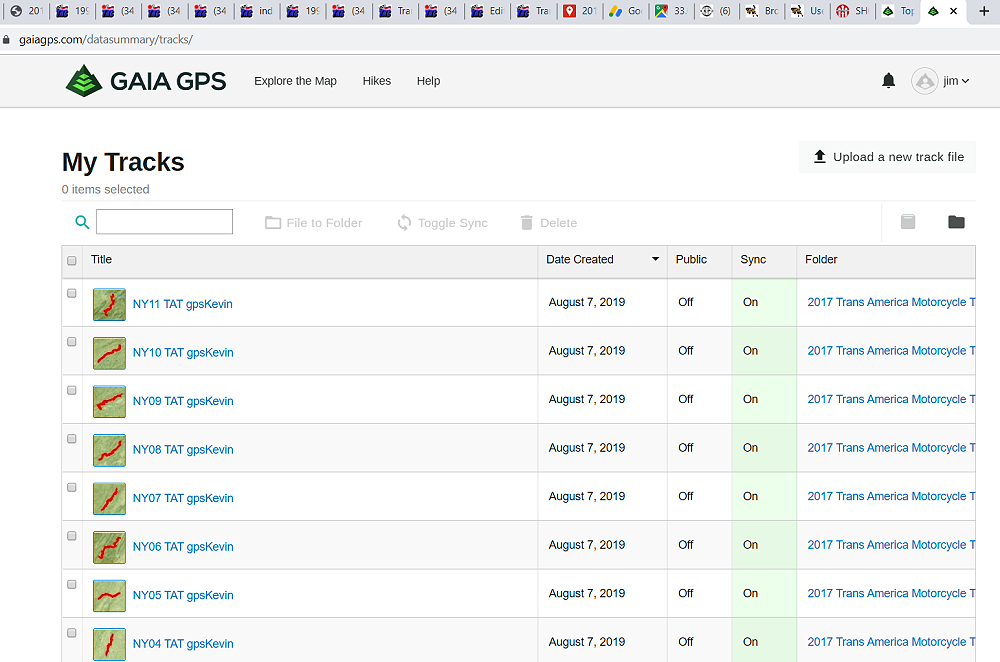
If you look at the green shaded row above, you will see that different map sections say ‘On’ under the ‘Sync’ column. This means that they will be sync’d to (appear on) your mobile device. If you only want to see the most recent version of Sam Correro’s Trans America Trail route, you’ll want to turn Off all the Syncs except for “TAT SAM 2017”
If for some reason you have multiple tracks showing, you can touch the screen on each one, and a label will appear and tell you hat the track is.
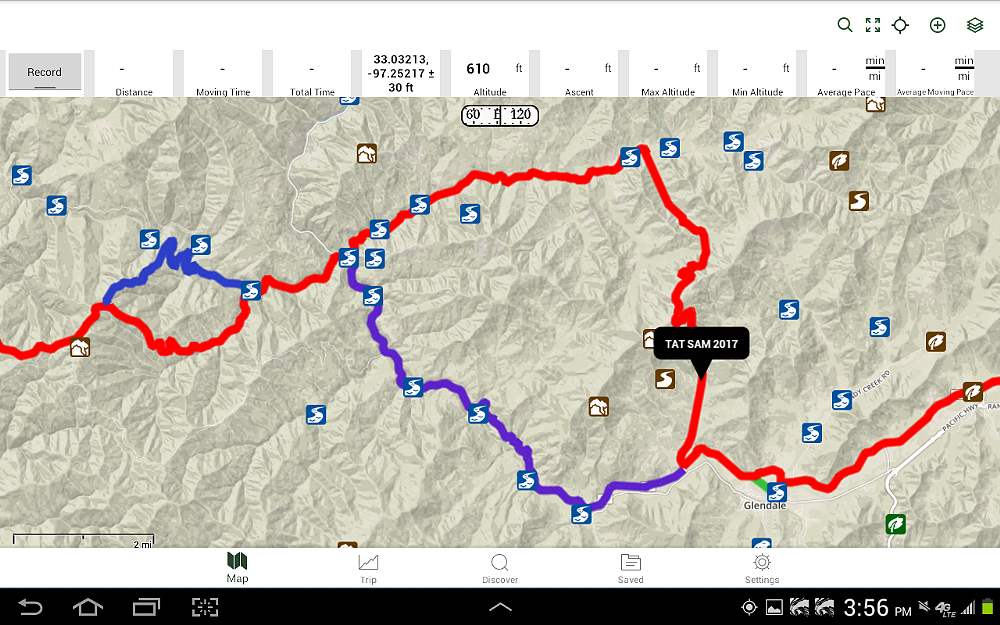
How To Download The Tracks On To Your Mobile Device:
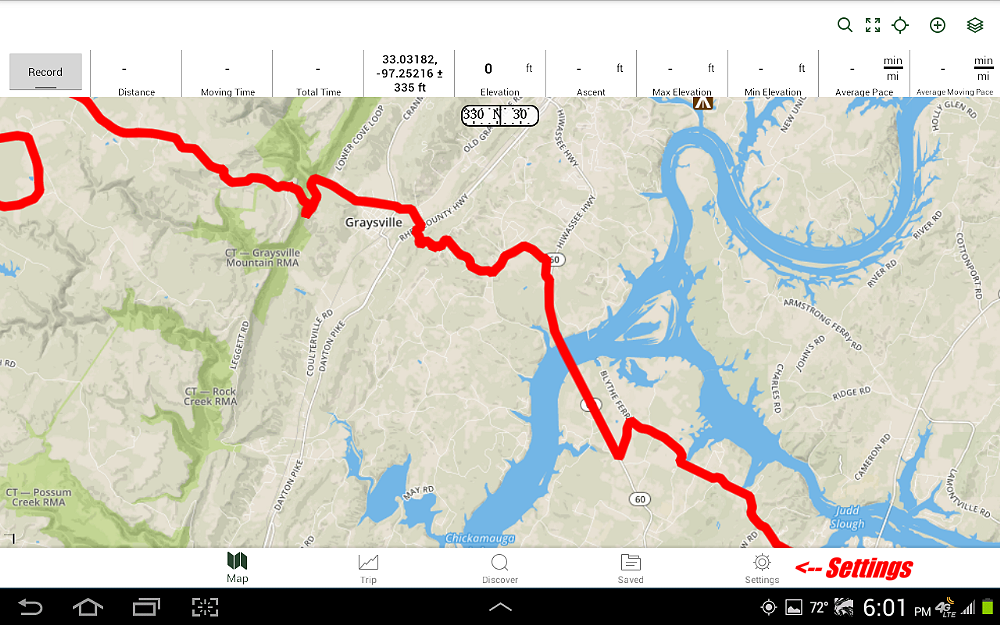
Click on the ‘Settings’ tab and then click ‘Map Downloads’.
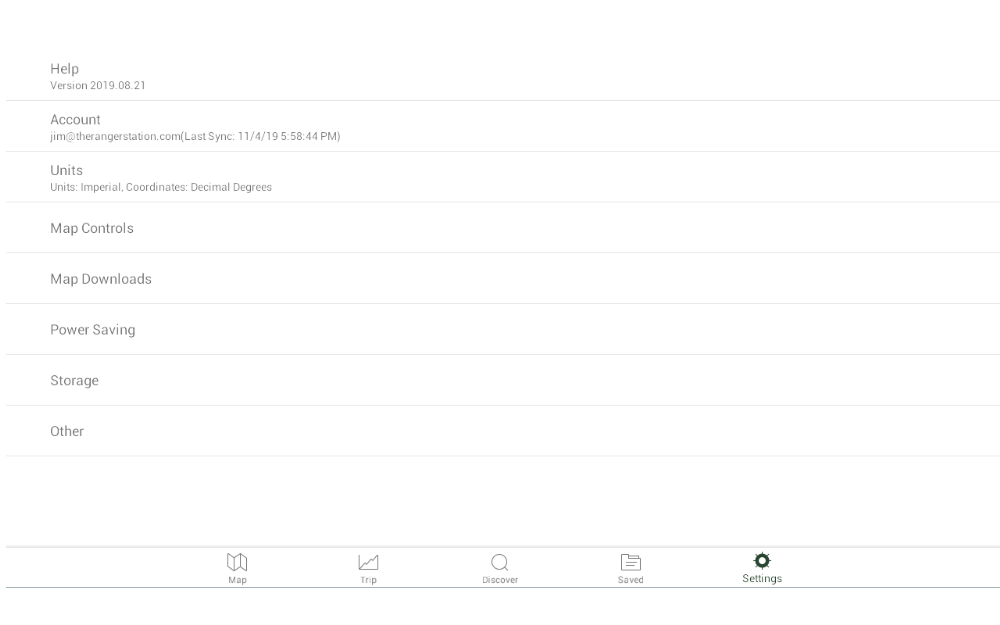
Then click ‘Check Downloads’. This will download the map tracks on to your mobile device if you that you have the Sync set to ‘On’.
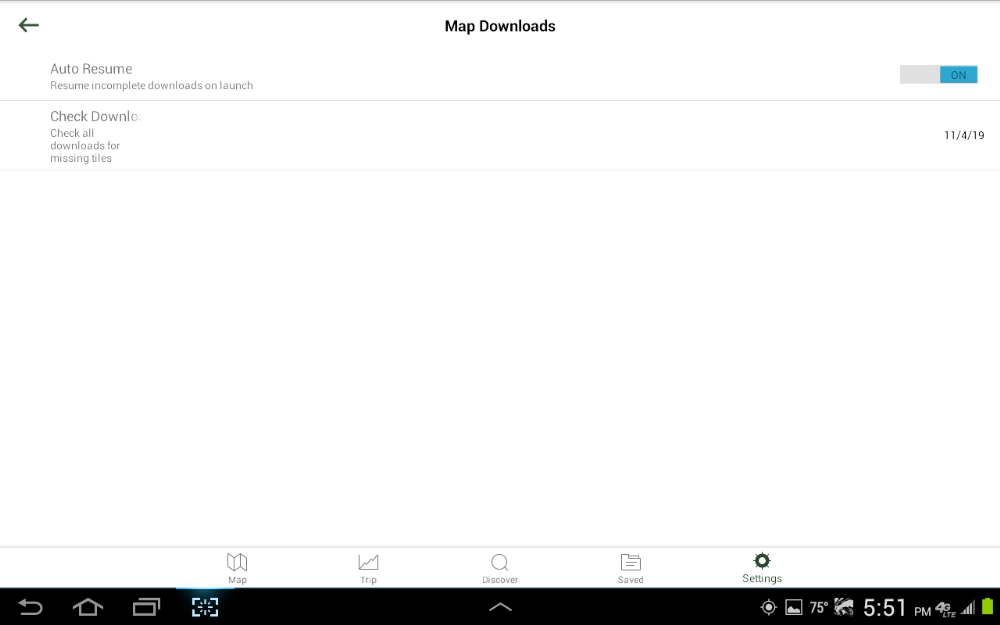
Changing The Map Display / Layers:
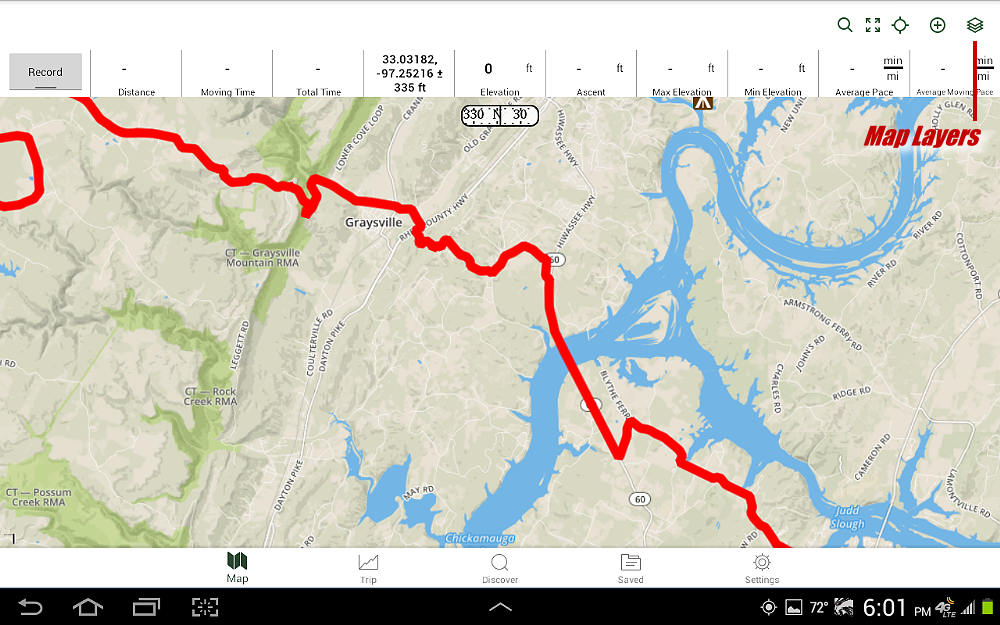
Click the map layers icon in the top right corner. From there a window will pop up, and you can choose the map layers that you want to view. You can also adjust the transparency so that the maps will overlap.
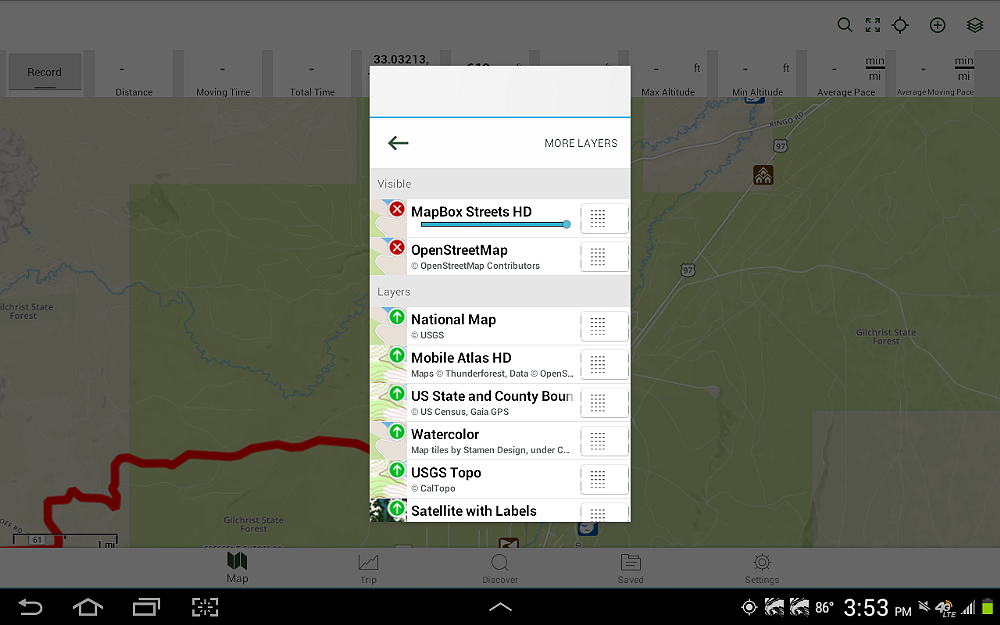
Location Marker Color (Arrow):
Want to change the marker color that shows where you are on the map. Again, go to the ‘Settings’ tab and click on ‘Map Controls’.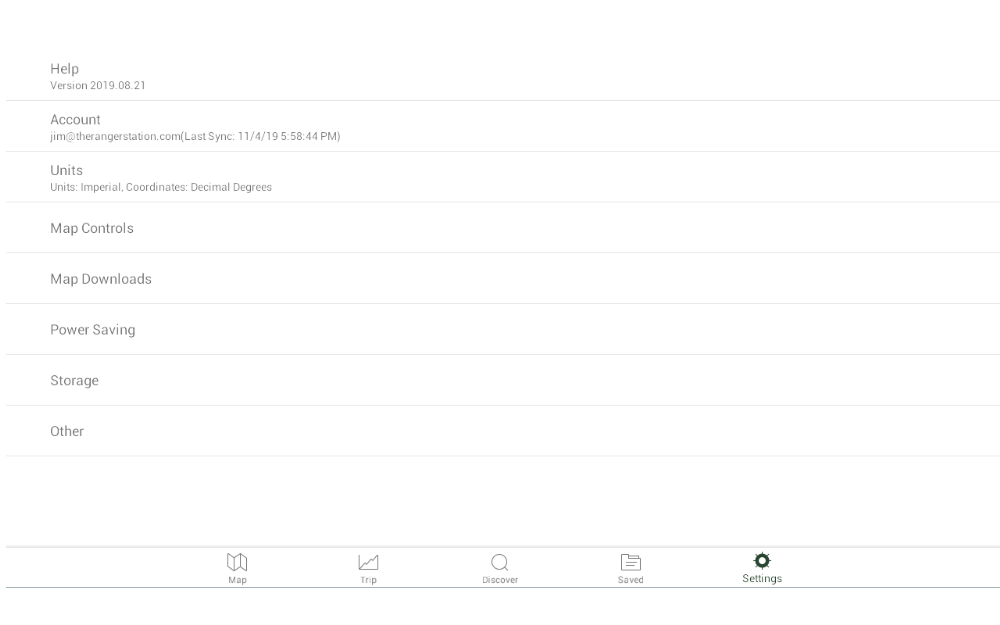
From here, you can adjust the ‘Location Marker Color’ to change the color of the icon that shows where you are on the map.
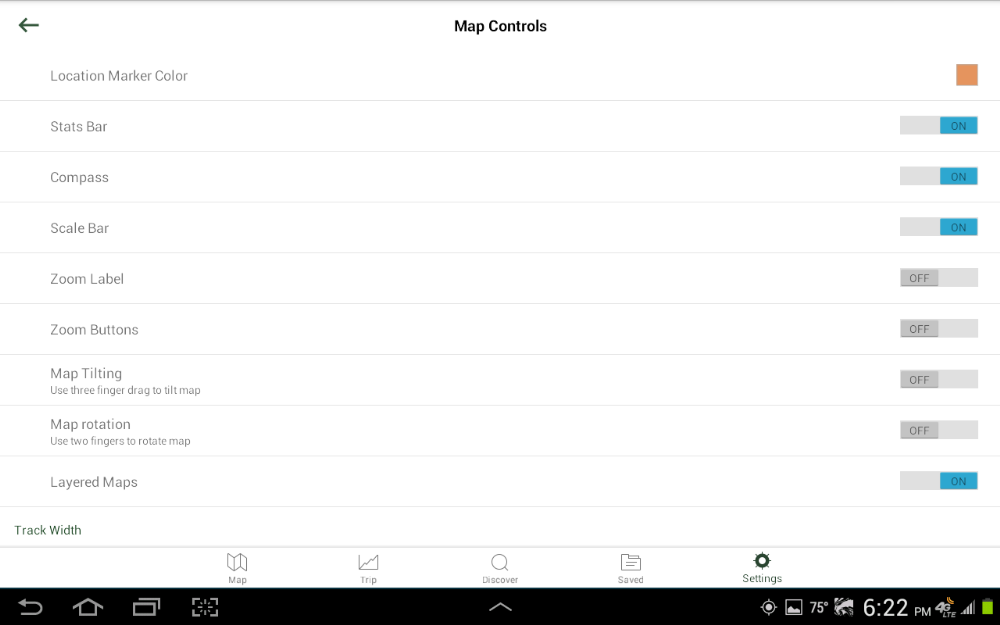
Need More Help / Information:
CLICK HERE for more help and information on using GaiaGPS.
Special Thanks To:
Ford Motor Company for supplying the 2019 Ford Ranger FX4
Cooper Tire for supplying the Cooper Discoverer STT PRO tires
Links:
Trans America Trail 2019 – Main Page
Trans America Trail 2019 – June 3rd & 4th
Trans America Trail 2019 – June 5th & 6th
Trans America Trail 2019 – June 7th & 8th
Trans America Trail – June 9th & 10th
Trans America Trail – June 11th & 12th
Trans America Trail – June 13th & 14th
Trans America Trail – June 15th & 16th
Trans America Trail – August 13th & 14th
Trans America Trail – August 15th & 16th
Trans America Trail – August 17th – Completed

