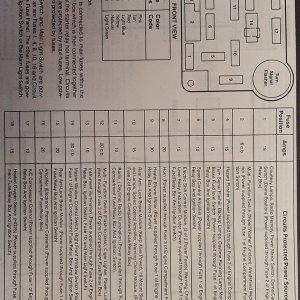- Joined
- May 14, 2018
- Messages
- 1,780
- Reaction score
- 1,085
- Points
- 113
- Location
- Western Mass.
- Vehicle Year
- 1994
- Make / Model
- Ford/Ranger XLT
- Engine Type
- 3.0 V6
- Transmission
- Manual
- 2WD / 4WD
- 2WD
- Tire Size
- 225/70/R15
- My credo
- If it's not broken Don't Fix It!
SYSTEM SPECS:
MB : ASUS TUF Gaming X570-Pro (Wi-Fi) v1.0
CPU : AMD Ryzen 7 5800X
RAM : G.Skill Ripjaws V 16GB (2x8GB) DDR4-3600 CL16
GPU : Gigabyte Gaming OC AMD Radeon RX 6700XT 12GB
PSU : Corsair RM 750W <- soon to be replaced because I am tired of the capacitor whine it has.
HDD's : Seagate Barracuda 1TB ST31000524AS
Seagate Barracuda 2TB ST2000DM006
Hitachi Deskstar 500GB 0A33693 Aug-2007
Western Digital Blue Mobile 2.5" 500GB
SSD's : Samsung 980 Pro M.2-2280 NVME 2TB
Samsung 980 Pro M.2-2280 NVME 2TB W/Heatsink <- yes, 2 of the same drives but one with a heatsink since the MB didn't have one for the second drive.
Western Digital Blue 1TB 2.5"
Kingston SSDNow V300 120GB 2.5"
So at the beginning of last week I updated the BIOS for my Asus motherboard from version 4403 to 5003 and shortly after I started to notice some strange things happening with this PC. Suddenly boot times started taking a really long time. Windows would work even more slowly when the HDD's went to sleep. Once in a while I would get a pop up asking what I wanted the system to do with Drive F: but at the time I figured all is well with that. I also notice that shut down times were taking an extended period to actually shut down.
Moving on a few days later something triggered me to do a restart, Oh I remember now a GPU driver update, and I noticed that the POST was taking a really long time to give me the beep. I thought this was odd and got me thinking that when I updated the BIOS I may not have entered the Ram settings properly because it was acting like a ram issue. I proceeded to do a restart and tried to enter the BIOS to double check and see if I made a mistake. The Post got hung up and the system would just display the ASUS splash screen to enter BIOS so I did a hard shut down and hit the power button. This time I got just a black screen and we were making dinner at the time so I let it sit there till dinner was done and ate dinner but still on the black screen. I proceeded to hard shutdown and restart it again but got the same thing, black screen no post beep.
When looking at motherboards for this build I made sure there was at least trouble lights on the board if not a digital read out for just this type of scenario. I looked at a couple that I liked but they didn't have the trouble lights or digital readout so I past on them and chose this one because it had almost everything I wanted. It needed to be PCIe Gen 4 capable, needed at least 2 M.2 slots, 12 voltage phases minimum, 8 SATA connections and have Gen2 ARGB compatibility because why not have lights to warn you the system is hot for some reason. This one did not have as many Fan headers as I wanted but to get the others things I wanted I needed to sacrifice somewhere.
Since I had no POST joy from the system I got on the floor under the desk and pulled the side cover. Of course Major, our Saint Bernard, had to come over and see why I was on the floor and slobber on me . Once he left I saw, well... not right away because I needed the GF's cheater glasses to actually read the small print on the board, that the system was hung up on the ram as its light was on and that means there is an issue there. So I proceeded to shut the system off hard again and pulled the power cord. I then swapped the ram around, keeping the ram in the proper slots, but put each stick in the others slot and did a BIOS reset while I was in there and fired it up.
. Once he left I saw, well... not right away because I needed the GF's cheater glasses to actually read the small print on the board, that the system was hung up on the ram as its light was on and that means there is an issue there. So I proceeded to shut the system off hard again and pulled the power cord. I then swapped the ram around, keeping the ram in the proper slots, but put each stick in the others slot and did a BIOS reset while I was in there and fired it up.
I got the same slow POST but it finally got through the POST test and let me into the BIOS. I then proceeded to reenter all the settings that I had to and did a restart. This time the system went through POST a little quicker, but still slower than it should, and loaded the OS. At this point I wanted to run MemTest but I was at the GF's house and my thumb drive for that was an hour away at my house so I tried Windows Memory diagnostic tool not expecting to find any errors which it didn't. Then I got a popup asking what I wanted to do with Drive F: again. Humm I though, I didn't have the drive set up in the BIOS to be hot swappable why was it asking me this? I opened up Samgung Magician and looked at the SMART sensors where I had two hard errors on that drive. I also went to Event Viewer and saw some errors there also which pointed to a HDD issue. It quickly dawned on me what was going on so looked up which drive was labeled F: then I took the chance and shut the system down knowing it could be a fight to start it again.
The Seagate 1TB ST310005624AS drive was the one labeled as F: so I pulled the back panel and figured out what drive cage it was in. I unplugged the drive from power and Sata and with fingers crossed I hit the power button. I watched the trouble lights going through POST and low and behold it went through POST quickly. It went into the OS and I did a restart to check if it would shutdown quickly or not and it did. Pretty confident that I found the issue while the PC was off I swapped the RAM back into there original slots as I know the system was stable that way and did another BIOS reset. I put the case sides back on and hit the power button. With 2 Beeps the system went through POST and forced me to enter the BIOS. The 2 Beep code for my board meant that the system recovered from a crash. In my case it was caused from resetting the BIOS.
This time when I entered all my hardware settings I skipped the PBO2 settings along with letting the RAM boot at 2133MHz to make the system runs at full stock settings while I test to see if the issue was actually gone. I did a restart and the system quickly went through POST giving 1 beep and booted in the OS at its normal quick speed. Problem found: HDD was dying causing the system to hang till the request either timed out or the drive would work and retrieve the info requested.
This drive only contained some diagnostic programs, video games and maybe video game service so really no personal information is lost just time to download all the stuff again.
Here is a question for you guys reading this. Why did the HDD cause a POSTing issue? This drive was not an OS drive so why the issue?
this is also posted in Tomshardware.com forums for the pro's there to explain but I figured you guys may get a kick out of this little saga.
MB : ASUS TUF Gaming X570-Pro (Wi-Fi) v1.0
CPU : AMD Ryzen 7 5800X
RAM : G.Skill Ripjaws V 16GB (2x8GB) DDR4-3600 CL16
GPU : Gigabyte Gaming OC AMD Radeon RX 6700XT 12GB
PSU : Corsair RM 750W <- soon to be replaced because I am tired of the capacitor whine it has.
HDD's : Seagate Barracuda 1TB ST31000524AS
Seagate Barracuda 2TB ST2000DM006
Hitachi Deskstar 500GB 0A33693 Aug-2007
Western Digital Blue Mobile 2.5" 500GB
SSD's : Samsung 980 Pro M.2-2280 NVME 2TB
Samsung 980 Pro M.2-2280 NVME 2TB W/Heatsink <- yes, 2 of the same drives but one with a heatsink since the MB didn't have one for the second drive.
Western Digital Blue 1TB 2.5"
Kingston SSDNow V300 120GB 2.5"
So at the beginning of last week I updated the BIOS for my Asus motherboard from version 4403 to 5003 and shortly after I started to notice some strange things happening with this PC. Suddenly boot times started taking a really long time. Windows would work even more slowly when the HDD's went to sleep. Once in a while I would get a pop up asking what I wanted the system to do with Drive F: but at the time I figured all is well with that. I also notice that shut down times were taking an extended period to actually shut down.
Moving on a few days later something triggered me to do a restart, Oh I remember now a GPU driver update, and I noticed that the POST was taking a really long time to give me the beep. I thought this was odd and got me thinking that when I updated the BIOS I may not have entered the Ram settings properly because it was acting like a ram issue. I proceeded to do a restart and tried to enter the BIOS to double check and see if I made a mistake. The Post got hung up and the system would just display the ASUS splash screen to enter BIOS so I did a hard shut down and hit the power button. This time I got just a black screen and we were making dinner at the time so I let it sit there till dinner was done and ate dinner but still on the black screen. I proceeded to hard shutdown and restart it again but got the same thing, black screen no post beep.
When looking at motherboards for this build I made sure there was at least trouble lights on the board if not a digital read out for just this type of scenario. I looked at a couple that I liked but they didn't have the trouble lights or digital readout so I past on them and chose this one because it had almost everything I wanted. It needed to be PCIe Gen 4 capable, needed at least 2 M.2 slots, 12 voltage phases minimum, 8 SATA connections and have Gen2 ARGB compatibility because why not have lights to warn you the system is hot for some reason. This one did not have as many Fan headers as I wanted but to get the others things I wanted I needed to sacrifice somewhere.
Since I had no POST joy from the system I got on the floor under the desk and pulled the side cover. Of course Major, our Saint Bernard, had to come over and see why I was on the floor and slobber on me
I got the same slow POST but it finally got through the POST test and let me into the BIOS. I then proceeded to reenter all the settings that I had to and did a restart. This time the system went through POST a little quicker, but still slower than it should, and loaded the OS. At this point I wanted to run MemTest but I was at the GF's house and my thumb drive for that was an hour away at my house so I tried Windows Memory diagnostic tool not expecting to find any errors which it didn't. Then I got a popup asking what I wanted to do with Drive F: again. Humm I though, I didn't have the drive set up in the BIOS to be hot swappable why was it asking me this? I opened up Samgung Magician and looked at the SMART sensors where I had two hard errors on that drive. I also went to Event Viewer and saw some errors there also which pointed to a HDD issue. It quickly dawned on me what was going on so looked up which drive was labeled F: then I took the chance and shut the system down knowing it could be a fight to start it again.
The Seagate 1TB ST310005624AS drive was the one labeled as F: so I pulled the back panel and figured out what drive cage it was in. I unplugged the drive from power and Sata and with fingers crossed I hit the power button. I watched the trouble lights going through POST and low and behold it went through POST quickly. It went into the OS and I did a restart to check if it would shutdown quickly or not and it did. Pretty confident that I found the issue while the PC was off I swapped the RAM back into there original slots as I know the system was stable that way and did another BIOS reset. I put the case sides back on and hit the power button. With 2 Beeps the system went through POST and forced me to enter the BIOS. The 2 Beep code for my board meant that the system recovered from a crash. In my case it was caused from resetting the BIOS.
This time when I entered all my hardware settings I skipped the PBO2 settings along with letting the RAM boot at 2133MHz to make the system runs at full stock settings while I test to see if the issue was actually gone. I did a restart and the system quickly went through POST giving 1 beep and booted in the OS at its normal quick speed. Problem found: HDD was dying causing the system to hang till the request either timed out or the drive would work and retrieve the info requested.
This drive only contained some diagnostic programs, video games and maybe video game service so really no personal information is lost just time to download all the stuff again.
Here is a question for you guys reading this. Why did the HDD cause a POSTing issue? This drive was not an OS drive so why the issue?
this is also posted in Tomshardware.com forums for the pro's there to explain but I figured you guys may get a kick out of this little saga.